

This lesson is made with PSPX9
But is good with other versions.
© by SvC-Design

Materialen Download :
Here
******************************************************************
Materials:
ildikokjk_lecke_abigel_deko.png
ildikokjk_lecke_abigel_divatkep.png
ildikokjk_lecke_abigel_gradient.dgr
ildikokjk_lecke_abigel_maszk_1.jpg
ildikokjk_lecke_abigel_maszk_2.jpg
ildikokjk_lecke_abigel_maszk_4.jpg
ildikokjk_lecke_abigel_selections _1.pfs
ildikokjk_lecke_abigel_selections _2.pfs
ildikokjk_lecke_szigno.png
******************************************************************
Plugin:
Filters : Filters 8BF : Simple : Top Botton Wrap
Filters 8BF : Simple : Quick Tile
Filters : Filters 8BF : Mehdi : Sorting Tiles
Filters : Filters 8BF : < I.C.NET Software > : Filters Unlimited 2 : &<Bkg Kaleidoscope> : @Mirrored & Scaled
Filters : Filters 8BF : < I.C.NET Software > : Filters Unlimited 2 : Paper Textures : Hemp Paper 2
Filters : Filters 8BF : < I.C.NET Software > : Filters Unlimited 2 : &<Bkg Kaleidoscope> : Kaleidoscope Butterfly
Filters : Filters 8BF : < I.C.NET Software > : Filters Unlimited 2 : Tile & Mirror : XY Offset 50% (positive)
******************************************************************
color palette
:
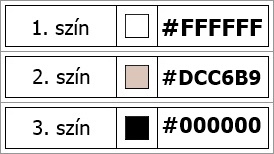
******************************************************************
methode
When using other tubes and colors, the mixing mode and / or layer coverage may differ
******************************************************************
General Preparations:
First install your filters for your PSP!
Masks: Save to your mask folder in PSP, unless noted otherwise
Texture & Pattern: Save to your Texture Folder in PSP
Selections: Save to your folder Selections in PSP
Open your tubes in PSP
******************************************************************
We will start - Have fun!
Remember to save your work on a regular basis
******************************************************************
1.
Foreground: #ffffff
Background: # dcc6b9
2.
File : New

Activate gardient - Degrade : ildikokjk_lecke_abigel_gradient
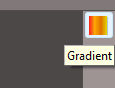
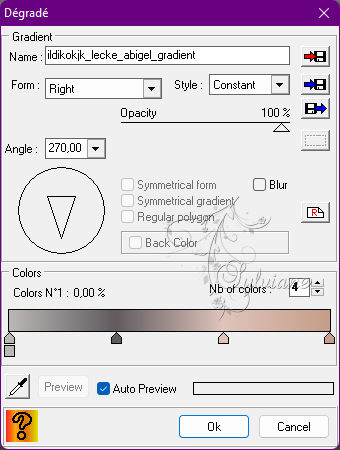
03.
File : Open : ildikokjk_lecke_abigel_divatkep
Edit : Copy
Edit : Paste
Image – transform - Rotate 90 to the left
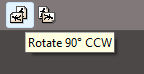
Layer - center layer – image center
Layer: Merges with all layers
Filters : Filters 8BF : Simple : Top Botton Wrap
Filters 8BF : Simple : Quick Tile
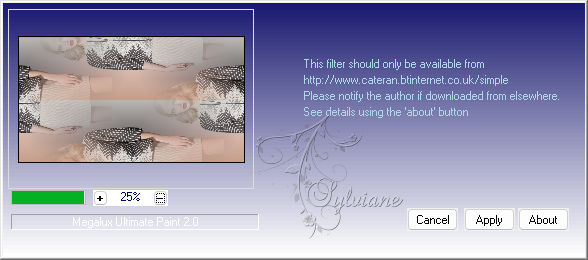
Filters : Filters 8BF : Mehdi : Sorting Tiles
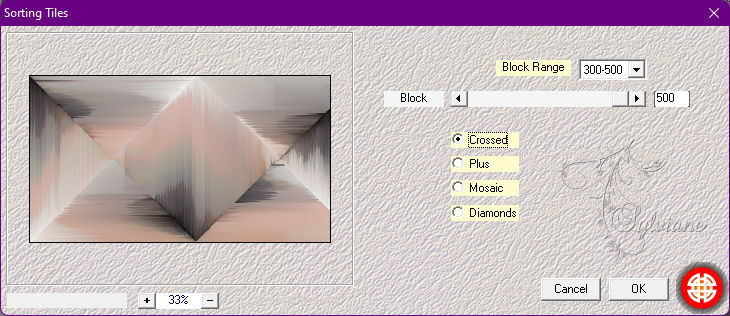
Layer - Duplicate
Image – transform – flip vertical
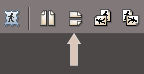
Layer administration tool : Opacity : 50 % = blendmode : grain merge
Layer: Merges with all layers
Filters : Filters 8BF : < I.C.NET Software > : Filters Unlimited 2 : &<Bkg Kaleidoscope> : @Mirrored & Scaled
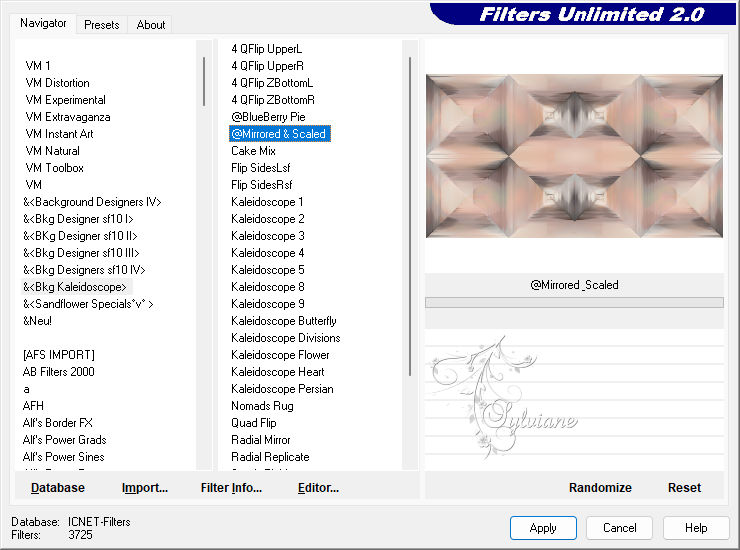
Filter - Sharpen - scharpen

Now this is what your picture looks like.
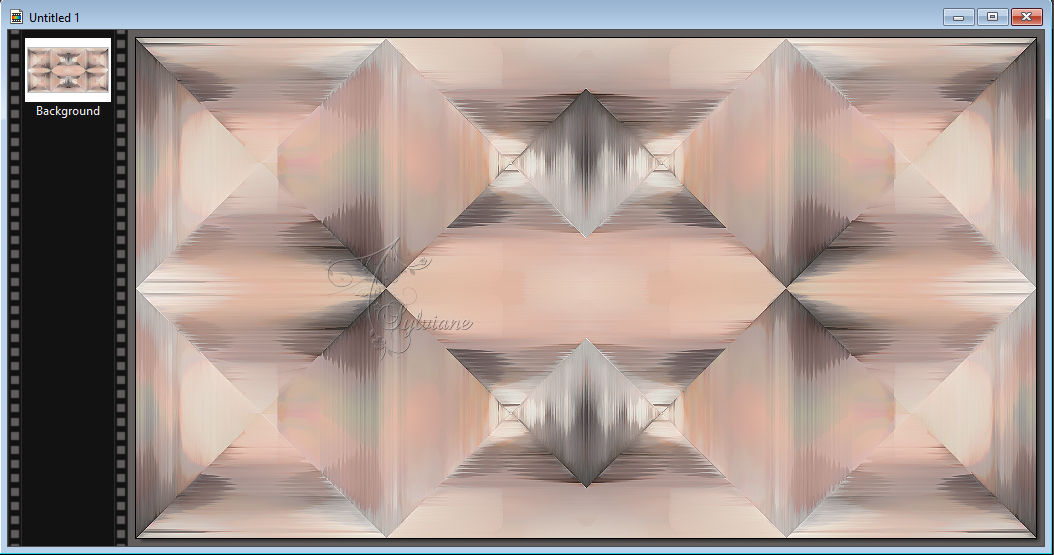
4.
Layer : New : Blank
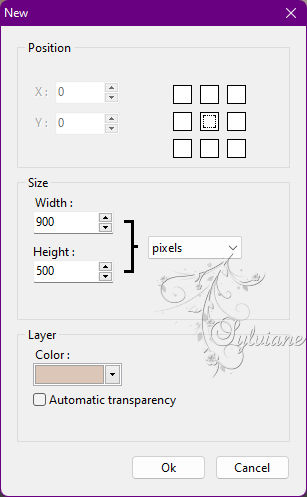
Filters : PhotoMask : ildikokjk_lecke_abigel_maszk_1
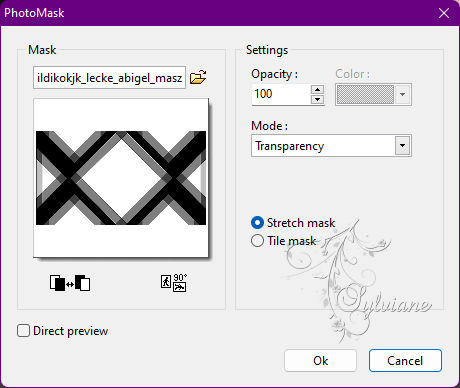
Layer – options - Color : #000000
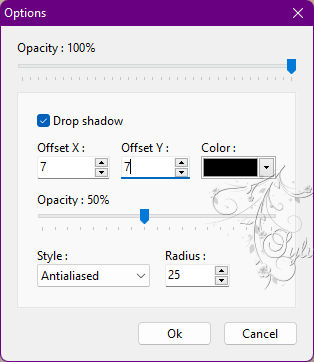
5.
Just click back on your "Background" layer
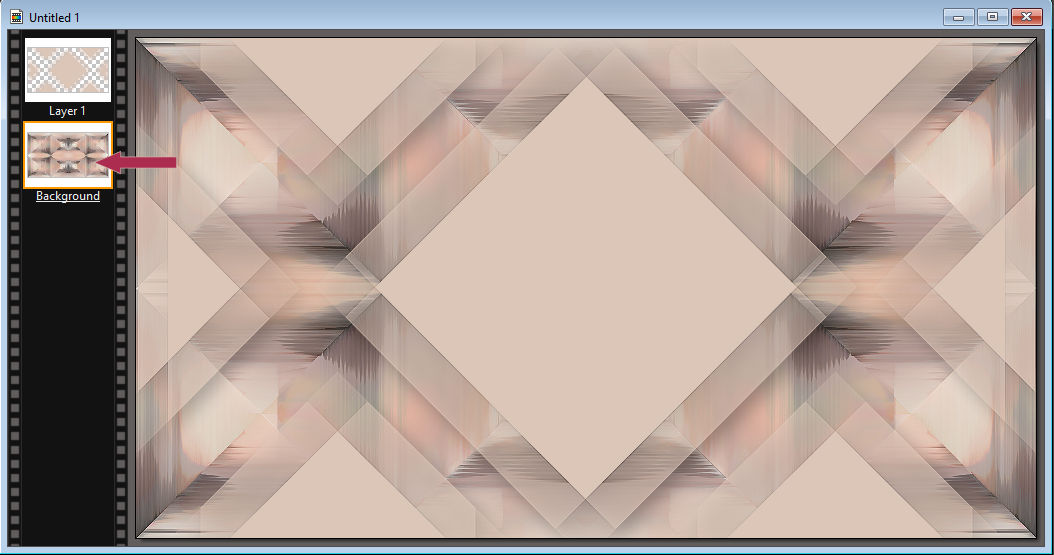
Layer : Duplicate
Layer – order – bring to front
Filters : PhotoMask : ildikokjk_lecke_abigel_maszk_2
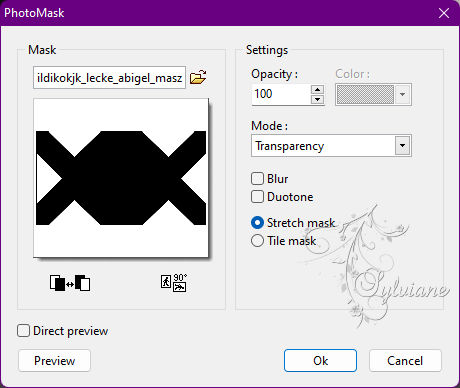
Filters : Filters 8BF : < I.C.NET Software > : Filters Unlimited 2 : Paper Textures : Hemp Paper 2
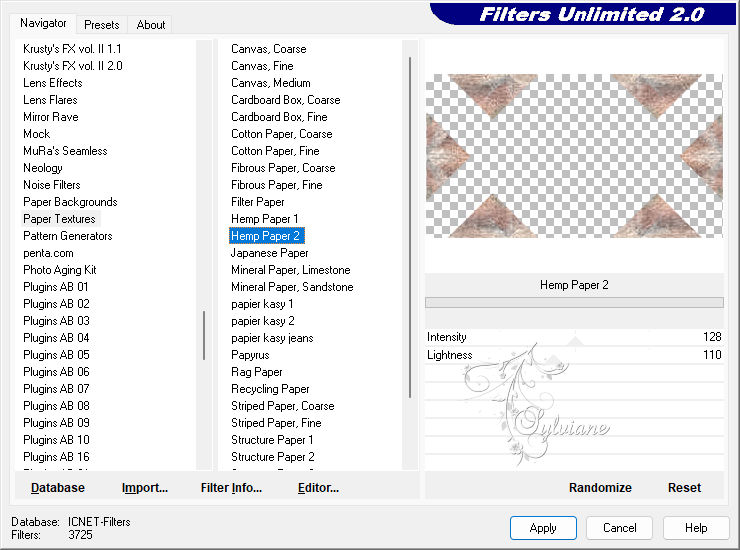
Now this is what your picture looks like.
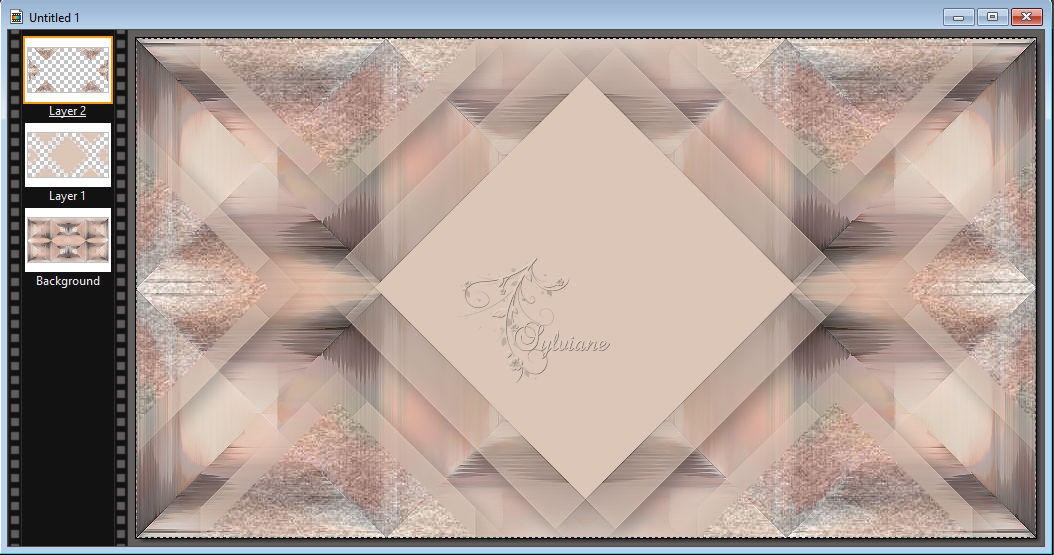
6.
Lesson or task, from here on out it requires a lot of attention!
If you miss a step, your flower in the middle will not be the same as in the original picture!
Just click back on your "Background" layer
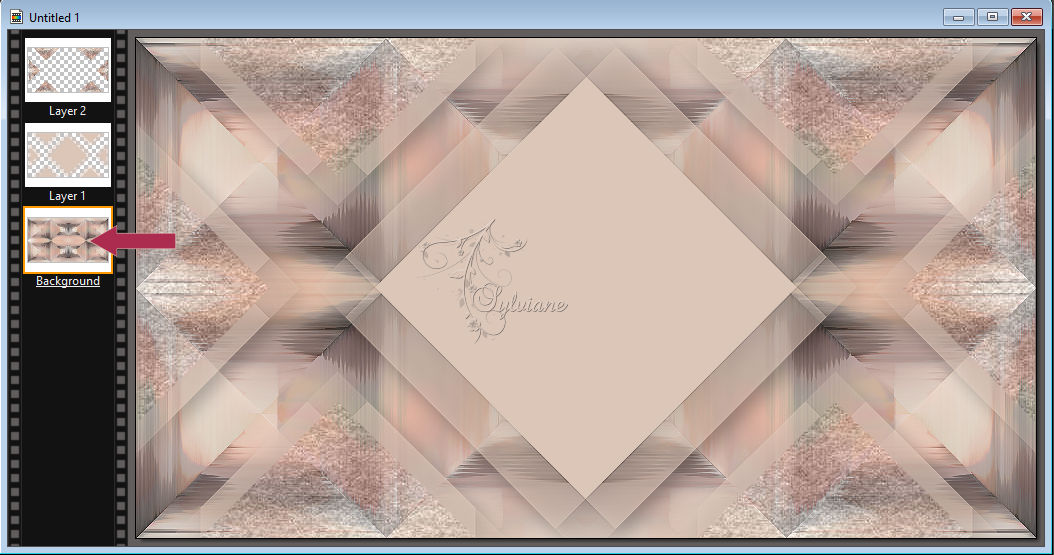
Selection : load shape : ildikokjk_lecke_abigel_selections_1 : Open
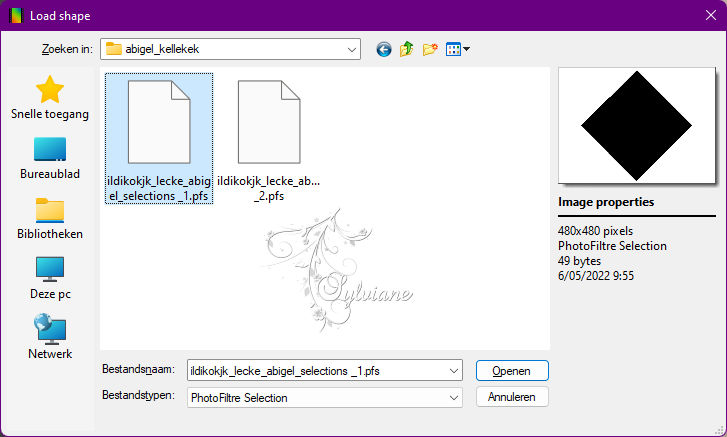
Edit - Copy
Edit - Paste
Layer – order – bring to front
Selection : Show selection
Filter – stylize – progressive contour : Color : #FFFFFF

Filter – stylize – progressive contour : Color : #0000000
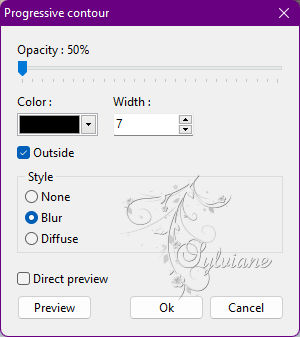
Selection : Hide selection
Edit : Fade : Progressive contour
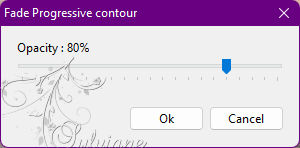
7.
Even with this part, you need to pay close attention !
Stay on this layer.
Keep going!
Selection : Shape Load : ildikokjk_lecke_abigel_selections_2

Featured Menu : Copy
Featured Menu : Paste
Selection : Show selection
I'm watching the selection should be visible !!!
Filter – stylize – progressive contour : Color : #FFFFFF

Filter – stylize – progressive contour : Color : #0000000
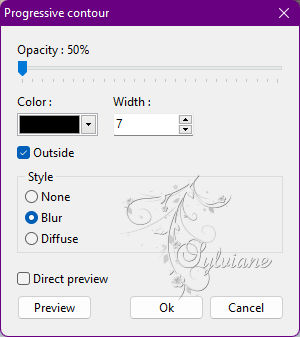
Filters : Filters 8BF : < I.C.NET Software > : Filters Unlimited 2 : &<Bkg Kaleidoscope> : Kaleidoscope Butterfly
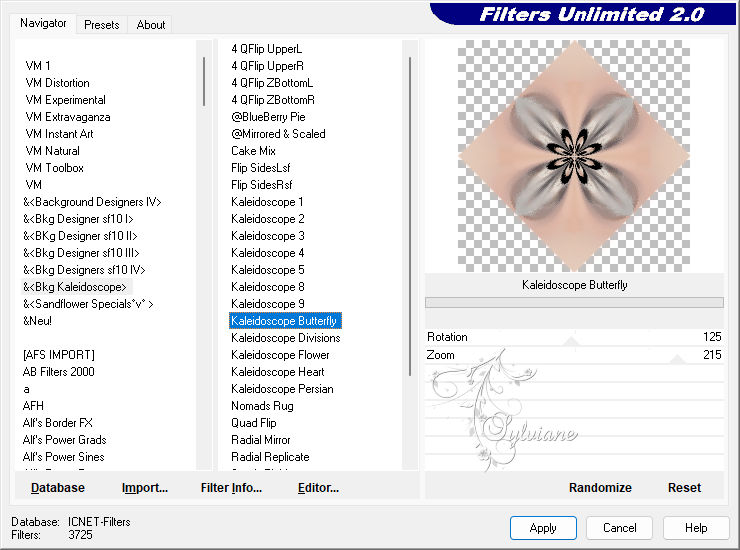
Filter – stylize – progressive contour: Color : #FFFFFF

Selection : Hide selection
Now this is what your picture looks like :
You have a "Background" plus four layers
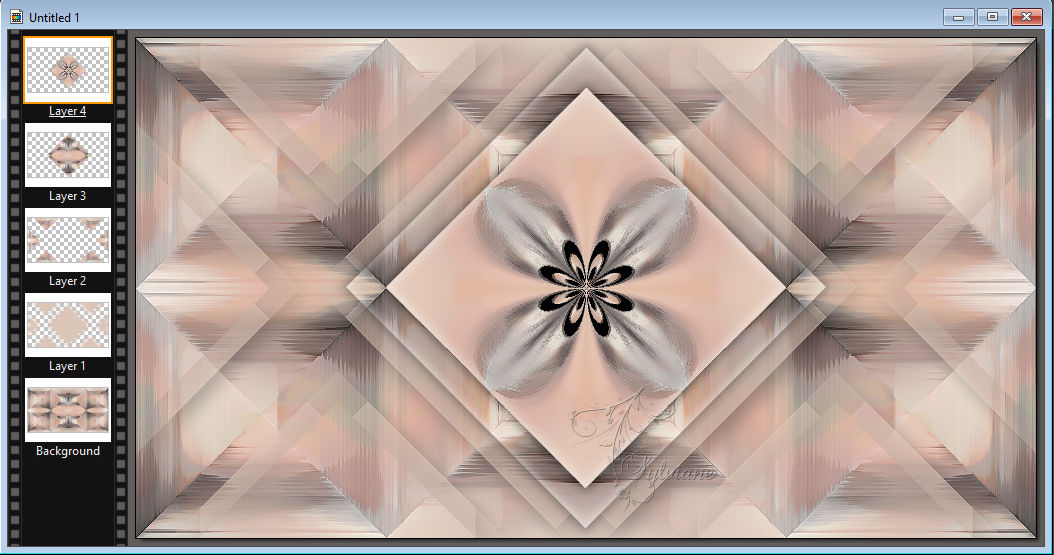
08.
File : Open : ildiko kjk lecke_abigel_deko
Edit : Copy
Edit : Paste
Layer : Manual settings
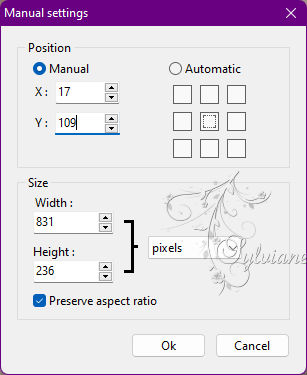
Layer Tool: Opacity: 100% = Blend Mode: Multiply
Layer : Duplicate
09.
Layer : New : Blank
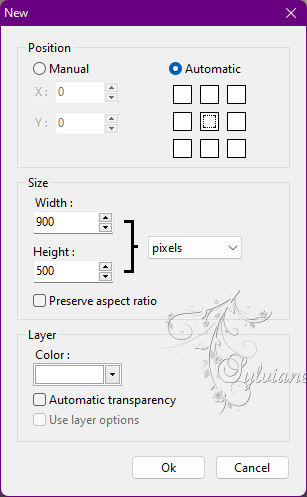
Filters : PhotoMask : ildikokjk_lecke_abigel_maszk_3
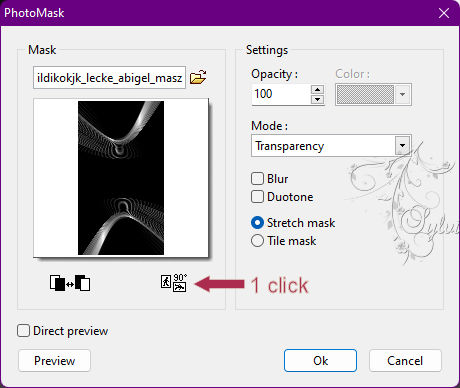
Layer – options - Color : #000000
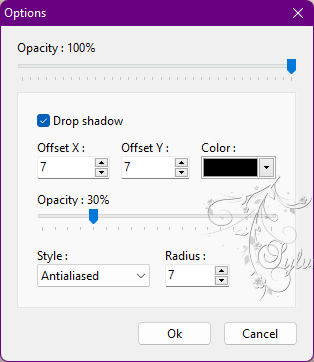
Layer: Merges with all layers
10.
Image : Outside frame : Width : 1 : Color : #FFFFFF
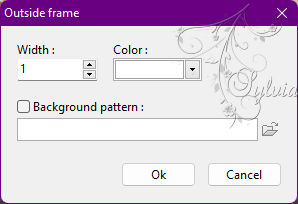
Image : Outside frame: Width : 6 : Color : #DCC6B9
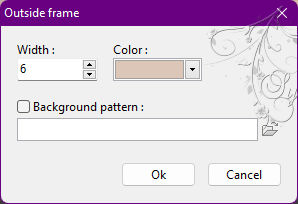
Image : Outside frame: Width : 1 : Color : #FFFFFF
Image : Outside frame: Width : 2 : Color : #DCC6B9
Image : Outside frame: Width : 1 : Color : #FFFFFF
Layer : Duplicate
11.
Just click back on the "Background" layer
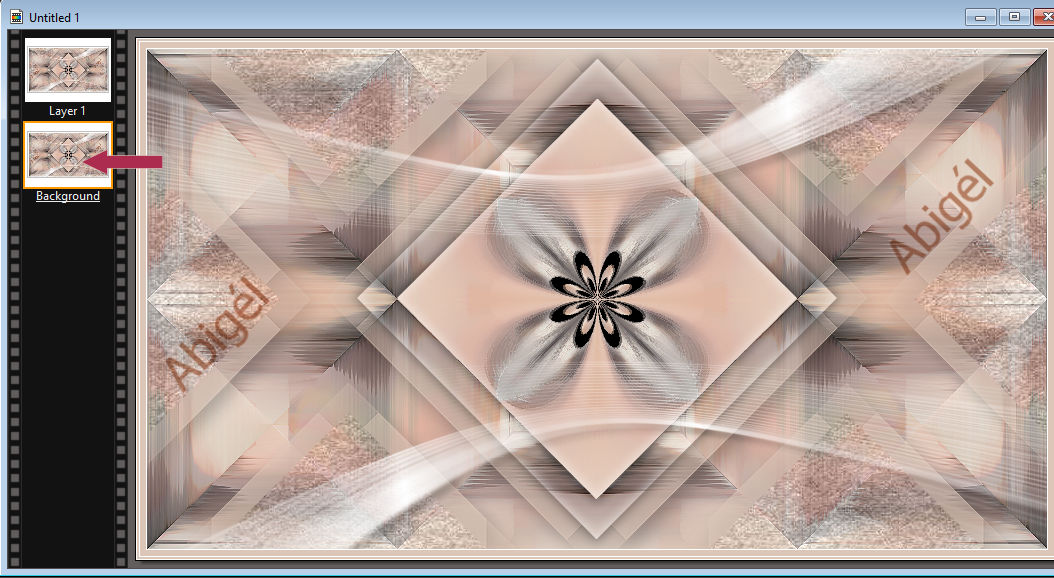
Image – canvas size
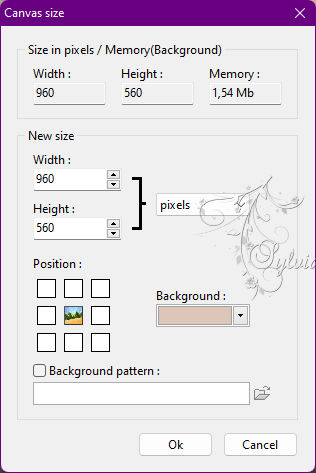
Filters : Filters 8BF : < I.C.NET Software > : Filters Unlimited 2 : Tile & Mirror : XY Offset 50% (positive)
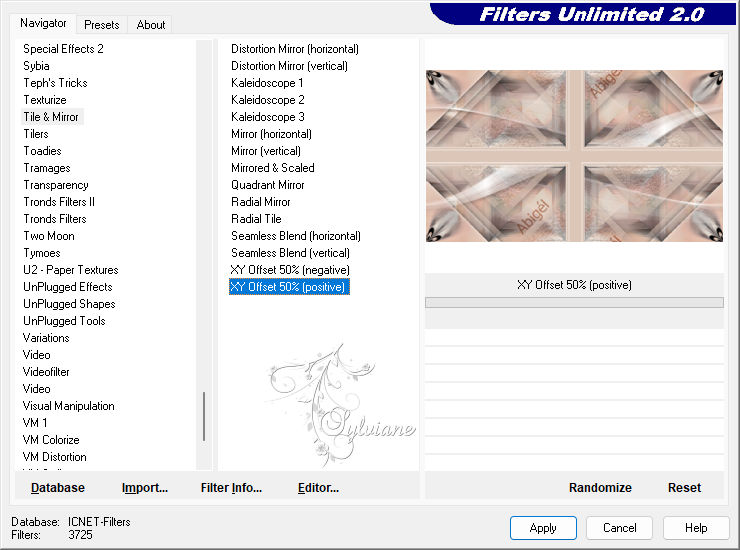
Filters : Blur : Gaussian Blur
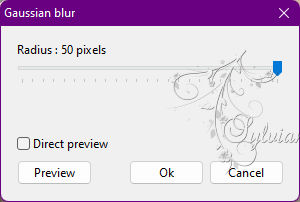
Now click on your top layer
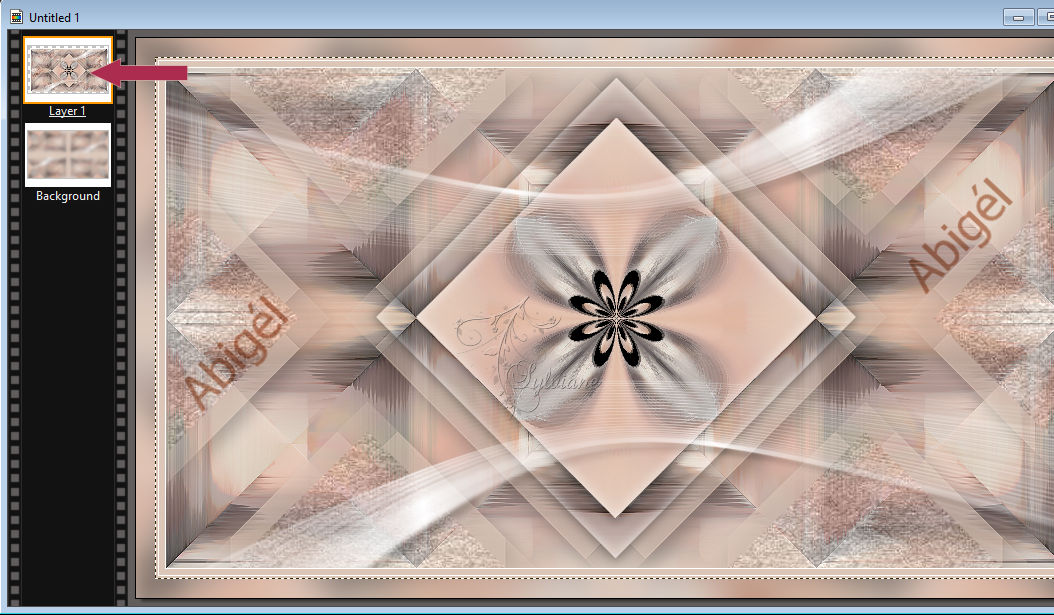
12.
Filter – stylize – progressive contour : Color : #0000000
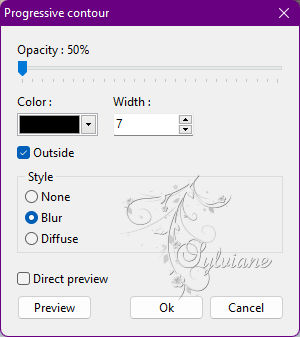
Selection : Hide selection
13.
File : Open : ildikokjk_lecke_abigel_divatkep
Edit : Copy
Edit : Paste
Flip horizontal
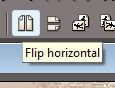
Layer: Manual settings
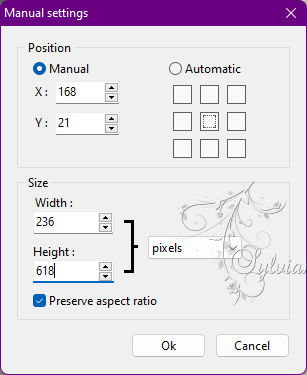
Filter – stylize – progressive contour : Color : #000000

Layer: Merges with all layers
14.
Image : Outside frame : Width : 1 : Color : #FFFFFF
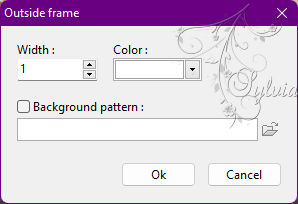
15.
File : Save As : JPEG (jpg) : Save
Back
Copyright Translation 2022 by SvC-Design